Si mund t'ju ndihmojmë sot?
Pyetjet sipas kategorive të mëposhtme
Internet
- Kur ju shkeputet shpesh linja, fillimisht verifikohet ku eshte bere shkeputja:
- ne Wireless
- ne Lan
- Nese ka shkeputje ne wireless dhe ne lan verifikohen dritat e pajisjes nese ka ndryshim ne drita gjate shkeputjes apo jo ?
- Nese dritat fiken dhe ndizen mund te jete me problem ushqyesi ose prize.
- Nese dritat e pajisjes nuk kane asnje ndryshim dhe ka shkeputje, si ne lan si ne wireless, atehere duhet te vini re:
- Sa kohe zgjat si shkeputje ?
- Emri i wireless iken fare , pajisja clogohet dhe duhet rilidhet ?
- Emri i wireless nuk iken dhe nuk ka akses ?
- Emri i wireless rezulton me ! te verdhe dhe jep tab “no internet access”
*Ne secilen nga rastet e mesiperme procedohet me nje restart paraprak dhe ky informacion i jepet suportit teknik per investigim me te detajuar.
- Nese shkeputja vihet re ne wireless verifikohet drita wlan nese eshte e ndezur dhe a ka shkeputje. Nese nuk eshte e ndezur kontrolloni butonin Wlan mbrapa pajisjes sepse mund te jete caktivizuar.
- Nese eshte e ndezur dhe ka shkeputje verifikoni me nje rrjet tjeter, me 3G ose 4G ka shkeputje, nese ka ende shkeputje telefononi tek kujdesi ndaj klientit ne 045 600 110.
- Nese vetem emri Wireless Digicom ka shkeputje atehere behet verifikimi:
- Sa kohe zgjat si shkeputje ?
- Emri i wireless iken fare, pajisja çlogohet dhe duhet rilidhur ?
- Emri i wireless nuk iken dhe nuk ka akses ?
- Emri i wireless rezulton me ! te verdhe dhe jep tab “no internet access”
- Duhet te beni Forget this Network nga celulari (ose pajisja qe po perdorni), verifikoni dhe nje pajisje tjeter ne ambient per te pare nese eshte e njejta situate vetem me ate pajisje apo me te gjitha pajisjet qe perdorin wireless.
- Keto te dhena ja jepni Kujdesit ndaj Klientit ne 045 600 110 per investigim me te detajuar .
- Nese vini re qe nuk ju vjen shpejtesia e duhur, behet verifikim verifikimi nese nuk ju vjen ne Lan apo ne wireless .
- Nese shpejtesia nuk vjen ne lan se pari verifikohet numri i pajisjeve te lidhura.
- Rregulli numer 1 per testimin e shpejtesise ne modem eshte me 1 pajise te lidhur ne rrjet, pasi sa me shume pajisje te lidhura qe kryejne trafik linja ndahet ne shume pajisje qe lidhen me modemin.
- Verifikohet nese karta e rrjetit e suporton shpejtesine per te cilen ke nenshkruar kontraten
- Verifikohet procesori i pajisjes te lidhur me lan nese eshte ne parametrat e duhur
- Verifikohet fisha e lan eshte me 4 fije apo me 8 fije, nese e suporton ajo shpejtesine e paketes?
- Download-oni aplikacionin Speedtest by ookla dhe shpejtesia realizohet nga aplikacioni sepse nga web mund te mos jape vleren e sakte
*Kujdes, serveri duhet te jete i perzgjedhur Serveri Digicom qe te merret vlera e sakte. Aplikacioni duhet nga faqja e licensuar nderkombetare e ookla. Speedtest mund te realizohet dhe nga faqja speetest.digicom.al ose duke u loguar ne Digicom UP.
*Kujdes dhe ne pajisjet ne Lan, pajiset e tjera ne ambienti duhet te jene te caktivizuara.
Per cdo rast tjeter ndryshe nga ky, informohet kujdesi ndaj klientit ne 045 600 110 per udhezime me te detajaura.
- Nese vereni qe nuk keni internet shikoni qe nuk keni internet ne wireless apo ne lan.
- Nese nuk keni sherbim internet ne wireless, nuk hapet asnje faqe ne web, asnje aplikacion, duhet te provoni me rrjet 3g ose 4G nese hapen.
- Nese vetem me rrjetin tone nuk ka akses, duhet te telefononi tek kujdesi ndaj klientit ne 045 600 110.
- Se pari verifikohet numri i pajisjeve te lidhura.
- Speedtest i duhur sipas paketes do te vije nese testimi kryhet me 1 pajisje te lidhur ne rrjet.
- Pasi siguroheni qe eshte vetem 1 pajisje e lidhur ne rrjet, download-oni aplikacionin e speedtest nga faqja nderkombetare speedtest by ookla dhe nga aty realiziohet testi i shpejtesise.
*Kujdes, duhet server i Digicom .
-
- Shume e rendesishme, sigurohuni qe Bluetooth te jete i caktivizuar nga Settings, si dhe te jene te fikura pajisjet qe operojne ne bande 2.4 GHz pasi interferojne dhe ndikojne ne vleren dhe ne performancen e wireless, e tille psh mikrovala apo modem routerat e tjere qe operojne po ne 2.4 GHz.
- Nese pas ketyre testeve shpejtesia nuk vjen, provohet te realizohet speedtest dhe me ne pajisje tjeter, per te pare nese ka ndryshim apo jo, pasi celulare te ndryshem kane karta rrjeti wireless te ndryshme dhe ne kete menyre mund te lidhen ne menyre te ndryshme.
- Nese dhe pas ketyre testeve nuk vjen shpetesia sipas kontrates, telefononi kujdesin ndaj klientit ne 045 600 110.
Duhet te telefononi tek Kujdesi ndaj Klientit ne 045 600 110 dhe nje person perkates ju udhezon nga telefoni si te aksesoni pajisjen.
Abonime
Po, pasi në momentin që ndryshoni paketën duhet të rinovoni kontratën dhe data e përfundimit ndryshon në varesi të datës kur kryeni rinovim.
Për të ndryshuar paketën ju duhet të paraqiteni pranë dyqaneve tona dhe duhet të kryeni rinovim kontrate
Për të mos pasuar shërbimin në kohën qe nuk do ndodheni në shtëpi ju duhet të telefoni në shërbimin e klientit dhe të përcaktoni muajin që dëshironi që mos të keni shërbim. Në momentin që nuk do keni shërbim ju duhet te paguani një vlerë të caktuar mujore, e cila shërben për mirëmbajtje rrjeti.
Për të kryer transferimin e linjës ju duhet të telefononi tek kujdesi ndaj klientit ne 045 600 110 dhe duhet të përcaktoni zonën ku do transferohet linja, me pas kryhet pagesa në dyqan dhe më pas kryhet transferimi i linjës.
Nëse nuk ke akses në internet, së pari duhet të verifikosh nëse drita e DSL-së në modemin tënd është e ndezur, e fikur, apo duke pulsuar. Nëse ajo pulson ose është e fikur, atëhere duhet ta raportosh menjëherë këtë problem duke kontaktuar kujdesin tonë të Klientit në 045 600 110. Nëse drita e modem-it është e qëndrueshme, duhet të kryesh konfigurimin e modem-it. Për të konfiguruar modem-in ju lutem të telefononi në Kujdesin e Klientit: 045600110, që tju informoje si ta kryeni konfigurim nëpërmjet telefonit pa qene nevoja qe dikush te vije fizikisht ne ambjent.
Jo , pas afatiti maksimal të pagesës (që është dita e fundit e muajit) shërbimi I internetit do të bllokohet deri në kryerjen e pagesës.
- DG që është numri juaj unik ne Digicom, ose kodi I klientit, ju vjen me email nga Digiciom kur ju aktivizoni shërbimim. Gjithashtu ne e përfshijmë në cdo sms që dërgojmë për njoftime të ndryshme. Ajo mund të gjendet në kontratën qe keni lidhur me ne si dhe në faturë.
- Fjalëkalimin juaj fillestar është numri juaj i identifikimit me formën JxxxxxxxP, i cili gjendet në karten tuaj të identitetit. Pasi keni hyrë për herë të parë në llogarinë tuaj mund të ndryshoni atë si dhe të saktësoni të dhënat tuaja nëse nuk janë korrekte.
Për të kontrolluar gjendjen e internetit tuaj ju lutem hyni në llogarine tuaj Digicom UP, tek menuja “Përdroimi i Internetit” https://client.digicom.al/login
Fatura
Fatura juaj përmban të dhënat kryesore si :
- Paketa që ju keni
- Vlera që paguani
- Data e kryerjes së pagesës
Shërbimi aktivizohet ne moment. Ne rastin kur kryeni pagesën dhe shërbimi nuk aktivizohet ju lutem telefononi tek kujdesi ndaj klientit ne 045 600 110
Në momentin që kryeni pagesën ju vjen njoftim me sms në telefonin tuaj.
Po pagesa mund të bëhet online duke klikuar https://client.digicom.al/login ose https://digicom.al/paguaj-tani/
Në rast nuk kryeni pagesën brenda ditës së fundit të muajit shërbimi juaj ju ndërpritet. Ju duhet të kryeni pagesën që shërbimi të rihapet.
Ju keni afat deri në ditën e fundit të cdo muaji për të kryer pagesën, gjatë kësaj kohe ju mund ta kryeni pagesën kur të keni mundësi.
Aftati i fundit për pagesën është data e fundit e muajit.
Fatura mund ta paguani në pikat e mëposhtme :
- Digicom UP Karte krediti/Paypal https://client.digicom.al/login
- Dyqanet Digicom
- Degët e Postës Shqiptare
- Easy Pay
- Pikat Unionnnet – Western Union
Për pagesat që kryen online aplikohen komisionet që vijnë nga karta që po përdorni.
Fatura juaj ndryshon këtë muaj pasi ju përvec paketës bazë internet mund të keni shtuar:
- Paketë shtesë me Tv
- Data extra
- Paketë telefonie
- Paisje shtesë për internetin
Faturën mund shikoni duke vizituar menunë Faturat dhe Pagesat në llogarinë tuaj Digicom Up https://client.digicom.al/login
| LEKE | EURO | USD | |
|---|---|---|---|
| Intesa Sanpaolo Bank (Llogari ) | 205 928 35 301 | 205 928 35 302 | 205 928 35 303 |
| Intesa Sanpaolo Bank (IBAN ) | AL 6620 8110 0800 0002 0592 8353 01 | AL 3920 8110 0800 0002 0592 8353 02 | AL 1220 8110 0800 0002 0592 8353 03 |
| Banka Kombetare Tregtare (Llogari) | 401 815 021 | 401 815 021 | |
| Banka Kombetare Tregtare (IBAN) | AL 3820 5110 1481 5021 CLPR CLAL LA | AL 7520 5110 1481 5021 CLPR CFEU RB | |
| Tirana Bank (Llogari) | 0110 315814 100 | 0110 315814 101 | |
| Tirana Bank (IBAN) | AL 6220 6110 1100 0011 0315 8141 00 | AL 3520 6110 1100 0011 0315 8141 01 | |
| Raiffeisen Bank (Llogari) | 0011 080 923 | 0021 080 923 | 0031 080 923 |
| Raiffeisen Bank (IBAN) | AL 3020 2111 7800 0000 0011 0809 23 | AL 1520 2111 7800 0000 0021 0809 23 | AL 9720 2111 7800 0000 0031 0809 23 |
| Credins Bank (Llogari) | 643641 | 643642 | |
| Credins Bank (IBAN) | AL90 2121 10 16 0000 0000 0064 3641 | Al90212110160000000000643642 | |
| OTP Bank (IBAN) | AL 39 2131 1044 0000 0000 01726359 | AL 55 2131 1044 0000 0000 0172 6362 |
Speedtest
TV
- Duhet te beni restart fizik te modemit dhe te pajisjes se Digicom TV dhe te siguroheni qe pajisja e Digicom TV te vihet ne pune pasi ka ardhur sherbimi i internetit nga modemi.
- Te kontrolloni porten HDMI nese eshte lidhur me pajisjen apo jo.
- Te siguroheni qe pajisja e Digicom TV eshte e ndezur dhe merr sherbim nga modemi, te verifikoni nese ndizet drita e LAN–it perkates ku eshte lidhur pajisja e Digicom TV.
- Te kontrolloni burimin qe merr energji Tv .
- Te siguroheni qe telekomanda eshte funksionale.
- Ne rast se keto verifikime behen dhe perseri nuk ka sherbim ne Digicom TV, duhet te telefononi tek kujdesi ndaj klientit ne 045 600 110
- Ne kete rast pasi behet veprimi me lart, ju lutem beni dhe nje nderrim kanali, nese perseri nuk funksionon duhet verifikuar nga kujdesi ndaj klientit ne 045 600 110.
- Ne kete rast pasi behet veprimi me lart, ju lutem beni dhe nje nderrim kanali, nese perseri nuk funksionon duhet verifikuar nga kujdesi ndaj klientit ne 045 600 110.
- Ne kete rast verifikoni ushqyesin dhe prizen, ju lutem beni edhe nje mdryshim te prizes dhe ushqyesit
- Ne kete rast verifikoni baterite, nese jane ne rregull atehere problemi eshte i telekomandes dhe duhet verifikuar nga servisi i Digicom, ku mund te telefononi ne 045 600 110 per te marre me shume informacion ne lidhje me servisin e Digicom.
Telefoni
- Duhet te verifikoni lidhjen fizike modem – telefon fix nese eshte ne rregull dhe nese drita tel eshte e ndezur. Behet nje restart fizik i modemit.
- Nese perseri ska sinjal duhet te verifikoni fishen e telefonise, a esht ndezur drita tel dhe nese ka mundesi te nderrohet
- Verifikoni lidhjen fizike modem – telefon fix nese eshte ne rregull dhe nese drita tel eshte e ndezur.
- Beni nje restart fizik te modemit. Nese perseri nuk kryeni dot thirrje duhet te telefononi tek kujdesi ndaj klientit ne 045 600 110 dhe ti jepni informacion me te detajaur si:
- Ku nuk ben dot thirrje, me ke shtet ?
- A eshte i perfshire shteti qe kerkon ne paketen e telefonise qe keni ?
- A ka balance minutash ?
- Nese dhe pas ketyre verifikimeve nuk arrini te kryeni thirrje, duhet njoftoni tek kujdesi ndaj klientit ne 045 600 110.
- Verifikoni lidhjen fizike modem – telefon fix nese eshte ne rregull dhe nese drita tel eshte e ndezur.
- Beni nje restart fizik te modemit. Nese perseri nuk kryeni dot thirrje duhet te telefononi tek kujdesi ndaj klientit ne 045 600 110 dhe ti jepni info me te detajaur si:
- Ku nuk ben dot thirrje, me ke shtet ?
- A eshte i perfshire sheti qe kerkon ne paketen e telefonise qe keni ?
- A ka balance minutash ?
- Nese dhe pas ketyre verifikimeve ju nuk arrini te kryeni thirrje, atehere duhet te njoftoni tek kujdesi ndaj klientit ne 045 600 110.
Si të na kontaktoni
Jemi në shërbimin tuaj 24/7, për çdo pyetje apo ndihmë në lidhje me shërbimin, abonimin, apo faturën.
Kujdesi ndaj klientit 045600110
Na shkruani në çdo moment në adresën tonë të email contact@digicom.al ose na kontaktoni në mediat sociale.
Dyqanet tona janë të hapura nga e hëna në të shtunë / 08:00 – 20:30. Dhe ditën e dielë / 08:30 – 20:00.
- Dyqani Digicom – Rruga “Abdyl Frashëri”
- Dyqani Digicom – Bulevardi “Zogu i I”
- Dyqani Digicom – Rruga “Bardhyl”
- Dyqani Digicom – Rruga “Myslym Shyri”
- Dyqani Digicom – Qendra Tregtare “Toptani”
- Dyqani Digicom – Bulevardi “Migjeni”, Astir
- Dyqani Digicom – Durrës lagjja numër 4, Rruga Egnatia
Në përgjigje të nevojës së klientit, pika e shërbimit për pajisjet e Digicom ndodhet pranë dyqanit Digicom në Rrugën “Myslym Shyri”. Orari i shërbimit:
E hene – E premte 08:30 – 20:30
E shtune 09:00-18:00
E diele – pushim
Zona e Mbulimit